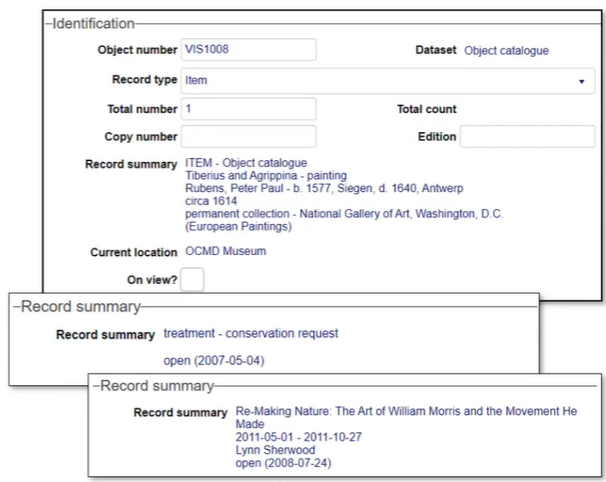Specific fields you will encounter
In Types of field you will encounter we describe different types of field you will work with in Axiell Collections. In this topic we collect details about some specific fields you will work with in many data sources:
In Model Applications prior to the Standard Model the Publish on web (publish_on_web (wp)) checkbox is found in the Catalogue and Multimedia documentation data sources; in the Standard Model it is also available in other data sources, including:
- References and citations
- Events
- Exhibitions and venues
- Geographical thesaurus
- Locations and containers (called Publish? and found on the Identification panel)
- Persons and institutions
- Thesaurus
- Use of Collections
When the Publish on web checkbox is selected (ticked), the record will be available (discoverable) in the public front-end (e.g. a public facing website); if the checkbox is unticked, the record will not be discoverable in your public facing website.
By default, the Publish on web checkbox only flags that details from a record can be published and additional configuration is required in order to enable this setting in Axiell Internet Server (AIS). Until it is enabled, a record will be discoverable in your public front-end whether the Publish on web checkbox is ticked or not.
Contact Axiell Support for details about how the Publish on web setting is enabled.
In the Standard Model, the Prior attribution? checkbox is found in field group occurrences![]() If a field in the current record can have more than one value, we add an occurrence of the field for each value (e.g. a book can have multiple authors so we add an occurrence of the author.name (au) field for each author). An occurrence can be a member of a group of fields, and adding an occurrence of the field adds all members of the group at once. throughout Catalogue records. Here we see the Object creation panel, where it appears in several different groups of repeatable
If a field in the current record can have more than one value, we add an occurrence of the field for each value (e.g. a book can have multiple authors so we add an occurrence of the author.name (au) field for each author). An occurrence can be a member of a group of fields, and adding an occurrence of the field adds all members of the group at once. throughout Catalogue records. Here we see the Object creation panel, where it appears in several different groups of repeatable![]() A field that is repeatable can have multiple occurrences. A book, for instance, can have more than one author: the Author field can be repeated as many times as necessary to capture all of the book's authors. Use the Occurrences options in the Record details View toolbar to add occurrences of a field. fields, including:
A field that is repeatable can have multiple occurrences. A book, for instance, can have more than one author: the Author field can be repeated as many times as necessary to capture all of the book's authors. Use the Occurrences options in the Record details View toolbar to add occurrences of a field. fields, including:
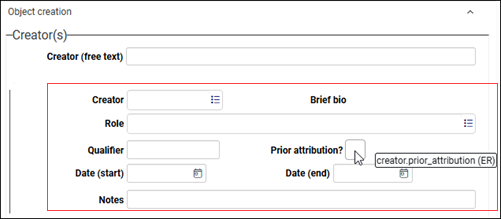
and:
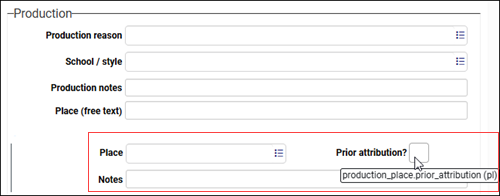
As can be seen, each inclusion of the checkbox in a repeatable group of fields has its own unique field tag and system name. The purpose of the checkbox is to flag that the information in the associated occurrence is now considered obsolete (it is no longer valid or relevant) and it is being retained for historical purposes.
Introduced with the Standard Model, the Read only (record.read_only (zz)) checkbox is used to make a record read-only, allowing it to be read but no longer edited.
In most data sources![]() The management of a collection can involve a vast amount of information about objects / items / books, people and organizations, events, administration and more. This information is stored as records in data sources. Each data source stores a specific type of information: details about collection items, people, events, loans, and so on., the Read only checkbox is found on the Management details panel (typically under a Record access heading):
The management of a collection can involve a vast amount of information about objects / items / books, people and organizations, events, administration and more. This information is stored as records in data sources. Each data source stores a specific type of information: details about collection items, people, events, loans, and so on., the Read only checkbox is found on the Management details panel (typically under a Record access heading):
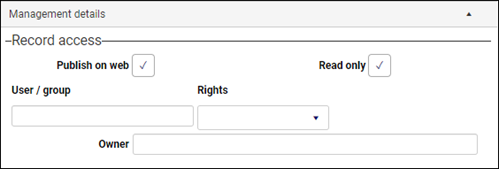
In some data sources (Archives catalogue and Accessions for instance) it is found on a Notes and description control panel:
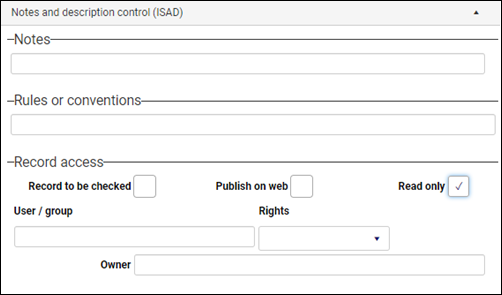
You would mark a record as read-only when a final record Status (current_status (sS)) has been assigned and there is no longer a reason to alter it: records for a past exhibition, deaccessioned objects, cancelled acquisitions, and the like.
Once a record has been marked as read-only it can only be edited by Application Administrators (anyone with $ADMIN access); for everyone else a message will pop-up indicating that the record cannot be edited. For Application Administrators a pop-up will give them the option to re-enable editing of the record:
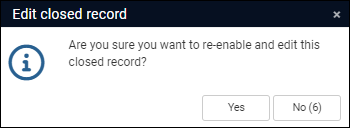
Tip: A response must be provided within 10 seconds (a count down is shown in the No button); if a response is not provided, the pop-up disappears and the record remains uneditable.
Introduced with the Standard Model, the Record summary (record_summary (Z0)) field provides an auto-generated summary of a record's key data taken from one or more fields in the current record![]() The record currently displayed in Record details View or highlighted (with a solid background) in Result set View or Gallery View for instance.. It is available in every data source. For example:
The record currently displayed in Record details View or highlighted (with a solid background) in Result set View or Gallery View for instance.. It is available in every data source. For example:
As well as providing a useful summary in a record, it can be used in any of the many places we might want to show a summary of a record (from reports to views).
Record summary is read-only and cannot be edited directly in the record in which it displays; it is specified as an occurrence default (a default value) in the System admin - occurrence defaults data source, which is configured by authorized users (typically Application Administrators).
Updating Record summary
If the Record summary default value definition is changed in the System admin - occurrence defaults data source, or it is out-of-date, it may be necessary to run the Reset record summary task to update the value in one or more selected records:
The Record summary (record_summary (Z0)) field provides an auto-generated summary of a record's key data. It is defined in the System admin - occurrence defaults data source, and is built dynamically by pulling data from other fields in the current record![]() The record currently displayed in Record details View or highlighted (with a solid background) in Result set View or Gallery View for instance..
The record currently displayed in Record details View or highlighted (with a solid background) in Result set View or Gallery View for instance..
If the default value definition of Record summary is changed in the System admin - occurrence defaults data source, it may be necessary to run the Reset record summary task to update the value displaying in Record summary in one or more selected records: this will empty the Record summary field in the selected record(s) and rebuild the value using the updated definition in the System admin - occurrence defaults data source.
Note: Before Record summary (record_summary (Z0)) is changed, the Read only (record.read_only (zz)) setting in each selected record is checked: if it is enabled and a record has been set to read only, that record's record summary is NOT updated.
Other reasons to run the Task
Record summaries are not automatically updated when data in a linked record is changed, which means that they can get out-of-date. In some circumstances, it might be desirable to run the Reset record summary task. For example, in exhibitions and loans, item records are created at the beginning of the planning process, with further cataloguing often taking place at a later stage. When the cataloguing is complete, it might be desirable to run the Reset record summary task on the affected Exhibition item or Loan item records to update their summaries. It is important to understand that Record summary is not updated automatically because there are situations in which it should not be changed: perhaps when an exhibition or loan has taken place, the summaries should remain unchanged to provide a historical record of the object’s information at that time.
Tip: In this situation, it is advisable to select the Read only (record.read_only (zz)) checkbox in a record to ensure that it is not altered inadvertently.
To run the Task:
- Mark
 Marking a record means selecting it by adding a tick to the record's checkbox in Result set View or Gallery View, and in Record Details View from Collections 1.15 onwards. One or more records can be marked and then actioned in some way (e.g. printed). one or more records in Result set View.
Marking a record means selecting it by adding a tick to the record's checkbox in Result set View or Gallery View, and in Record Details View from Collections 1.15 onwards. One or more records can be marked and then actioned in some way (e.g. printed). one or more records in Result set View. If no records are marked, the Task will run on the current record
 The record currently displayed in Record details View or highlighted (with a solid background) in Result set View or Gallery View for instance. only.
The record currently displayed in Record details View or highlighted (with a solid background) in Result set View or Gallery View for instance. only. - Select the Reset record summary task in the Result set View toolbar.
A pop-up will require you to click OK to confirm the reset of record summary for the selected record(s) or to cancel the process.
When complete, a Task summary will display.
With the Standard Model, record statuses are uniform across activity and process records (those found in data sources![]() The management of a collection can involve a vast amount of information about objects / items / books, people and organizations, events, administration and more. This information is stored as records in data sources. Each data source stores a specific type of information: details about collection items, people, events, loans, and so on. such as Events, Assessments and treatments, Loans, Collections audit, and so on), and they all feature a Status (current_status (sS)) drop list with a common set of values:
The management of a collection can involve a vast amount of information about objects / items / books, people and organizations, events, administration and more. This information is stored as records in data sources. Each data source stores a specific type of information: details about collection items, people, events, loans, and so on. such as Events, Assessments and treatments, Loans, Collections audit, and so on), and they all feature a Status (current_status (sS)) drop list with a common set of values:
- pending
- pending approval
- approved
- open
- suspended
- completed
- rejected
- cancelled
Managing the Status of a collections management activity as it progresses through an approval's process from pending to completed (or cancelled or rejected) is key to managing the workflow of that activity. Every change to a record's status is automatically documented on the Status history panel, ensuring that a complete history, including who authorized a status change and when, is available.
As collections management activities affect items in your collection (an object is on loan or scheduled to be moved for instance), activity records are invariably linked to one or more Catalogue records or records in an Items data sources. These linked records are listed in the activity record on an Object list panel or suitably named Items panel (Loan items, Audited objects, etc.), and each has its own status (object.status (TS), loan_item.status (LS), exhibit_item.status (OS), and so on). It is possible to manage the status of each of these items in the activity independently from the status of the activity itself: for example, a loan may be approved, but four of five items requested are approved and one is rejected.
Tip: If the status of the activity and items should be the same, the Cascade status (current_status.cascade (sC)) checkbox in the activity record can be selected to cascade its status to all affected items (except where an item has a more advanced status than the activity record).
Legal status and Activity status in the Standard Model
In Model Application 5.2 and earlier the Management status (management_status (ms)) field located on the Identification panel in Catalogue records covers two essentially different types of status, activity statuses (in loan, for instance) and legal / ownership statuses (internal, for instance). In the Standard Model Management status is replaced by two distinct fields: Legal status (legal_status (os)) and Activity status (activity_status (sa)).
- Legal status is a mandatory field and it relates to an object's legal standing in a collection (such as permanent collection, deaccessioned, external, and so on). It does not change frequently, and any change is tracked on the Legal status history panel.
- Activity status relates to activities that affect the object, and include loan candidate, loan approved, on loan, deaccession candidate, and so on.
Replacing a single status field with two fields with distinct purposes allows you to document your institution's legal relationship with an object as well as the key processes potentially impacting that object’s legal status and/or availability.
Anyone with the appropriate access rights to edit a record can set Legal status when a record is created, but once the record is saved, Legal status can only be changed by users with the data_manager or $ADMIN role. Activity status can also only be modified directly by users with either of these roles.
Statuses of items in Acquisition, Deaccessions and Disposals, Entry, and Loans processes interact seamlessly with the Legal status and Activity status fields in the Catalogue. For example, when an item is being considered for an incoming loan and the Loan item record has a status of pending, the linked Catalogue record’s Activity status will display as loan in candidate. If the loan request is cancelled, the Activity status is cleared; if it is approved, the value will update to loan in approved. As the Loan item statuses are updated, the Catalogue record’s Activity status will update to in on loan and finally, returned to lender.
In the case of Acquisition and Deaccession records, the functionality is similar, but when marked completed in the activity, the Catalogue record’s Legal status updates to permanent collection or deaccessioned as appropriate.